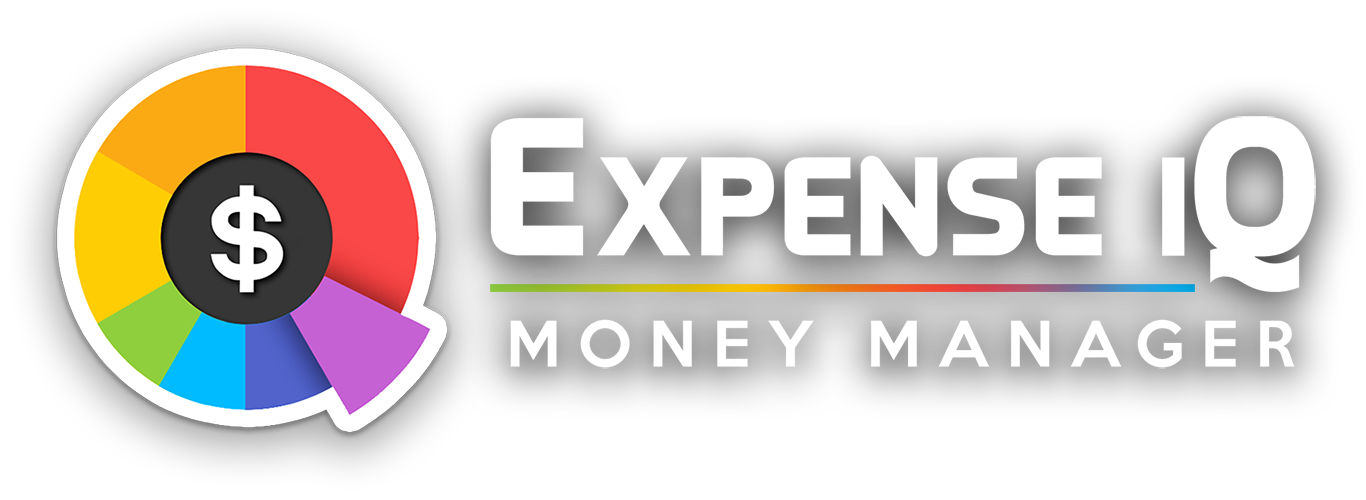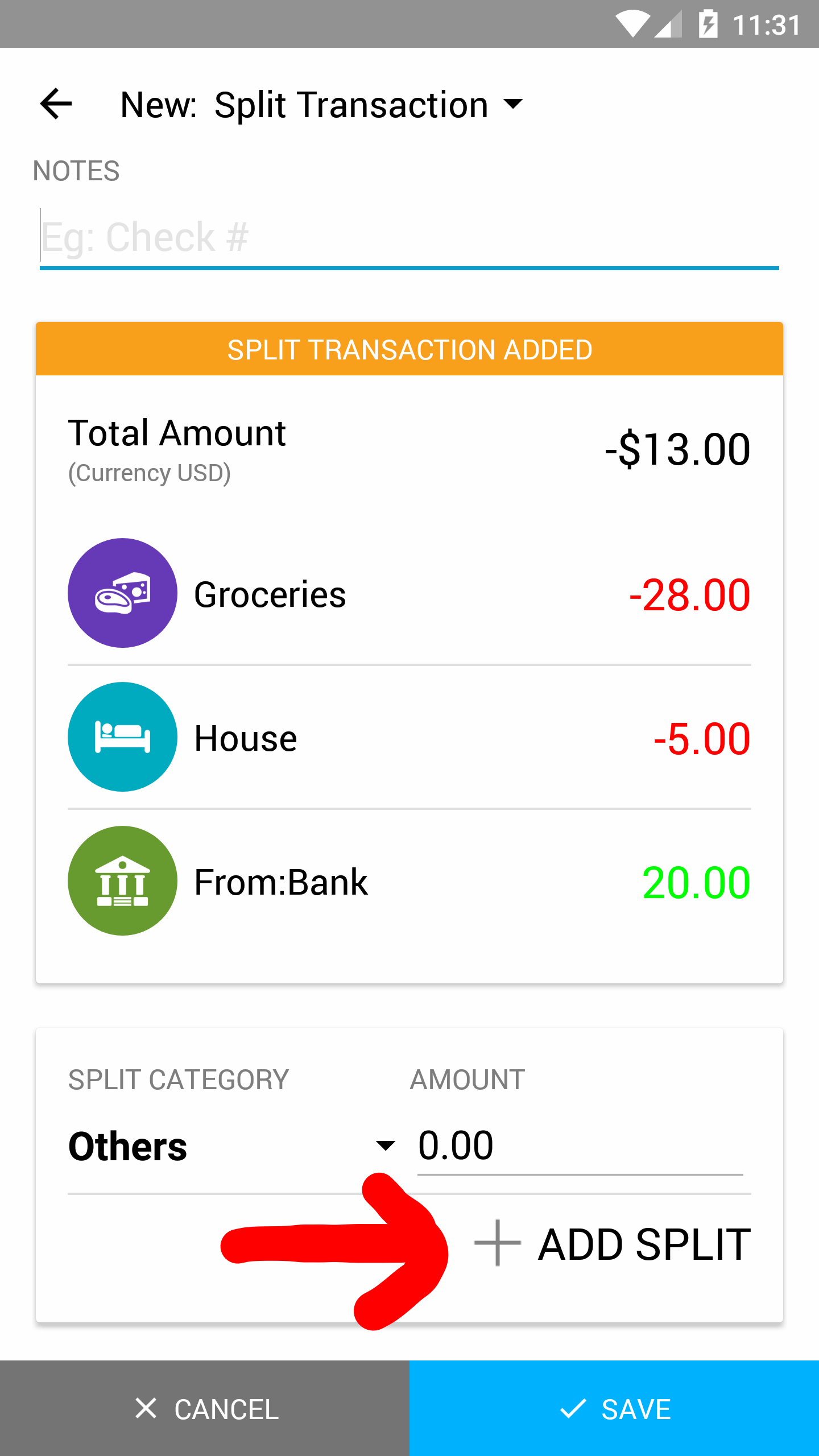What are Split Transactions?
Split Transactions, like the name says, is used when a transaction contains a few different categories of transactions, useful for cases like:
- When you pay for a single bill but want to separately categorize each item, for example:
- at supermarkets: food, household items, books, toys etc
- at hotels: accomodation, spa, tips etc
- ... or any other invoice/bill that contains more than one category
- When you have both deposit and withdrawal in a single receipt and don't want to record separately
Expense IQ has a convenient and easy to use split transaction feature so you can add all your transactions and record them as a single entry as required, while still keeping track of individual items.
Adding a Split Transaction
Tap on Quick Add and tap on "Add Split"
Add a name for the Split Transaction, eg the payee's name, shop name etc
Choose a category for the item you are adding. Use the search if you have a lot of categories!
Enter an amount for the item with the handy calculator entry. Tap "Done" to confirm the amount.
Tap "+" to add the item to the list. Keep adding until all items are in the list.
Tap "Save" when done to save the entire split transaction.
DONE!
Managing Split Transaction Records
In your transaction list, there should only be 1 transaction shown. Tap on it to view/edit the items the split transaction contains.
The items contained in split transactions will still be included when you generate a category report.
Adding a Transfer in a Split Transaction
To add a transfer transaction into a Split Transaction, tap the "Transfer" button when you open the category list, select the account to transfer to/from, tap "OK", enter the amount and tap the "+" to add it to the list.