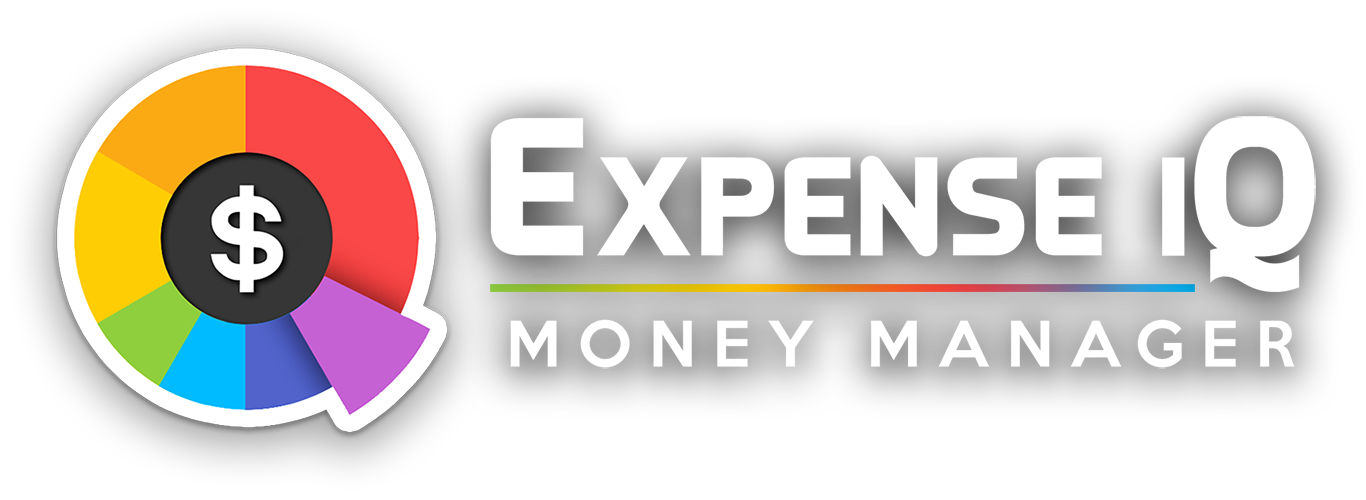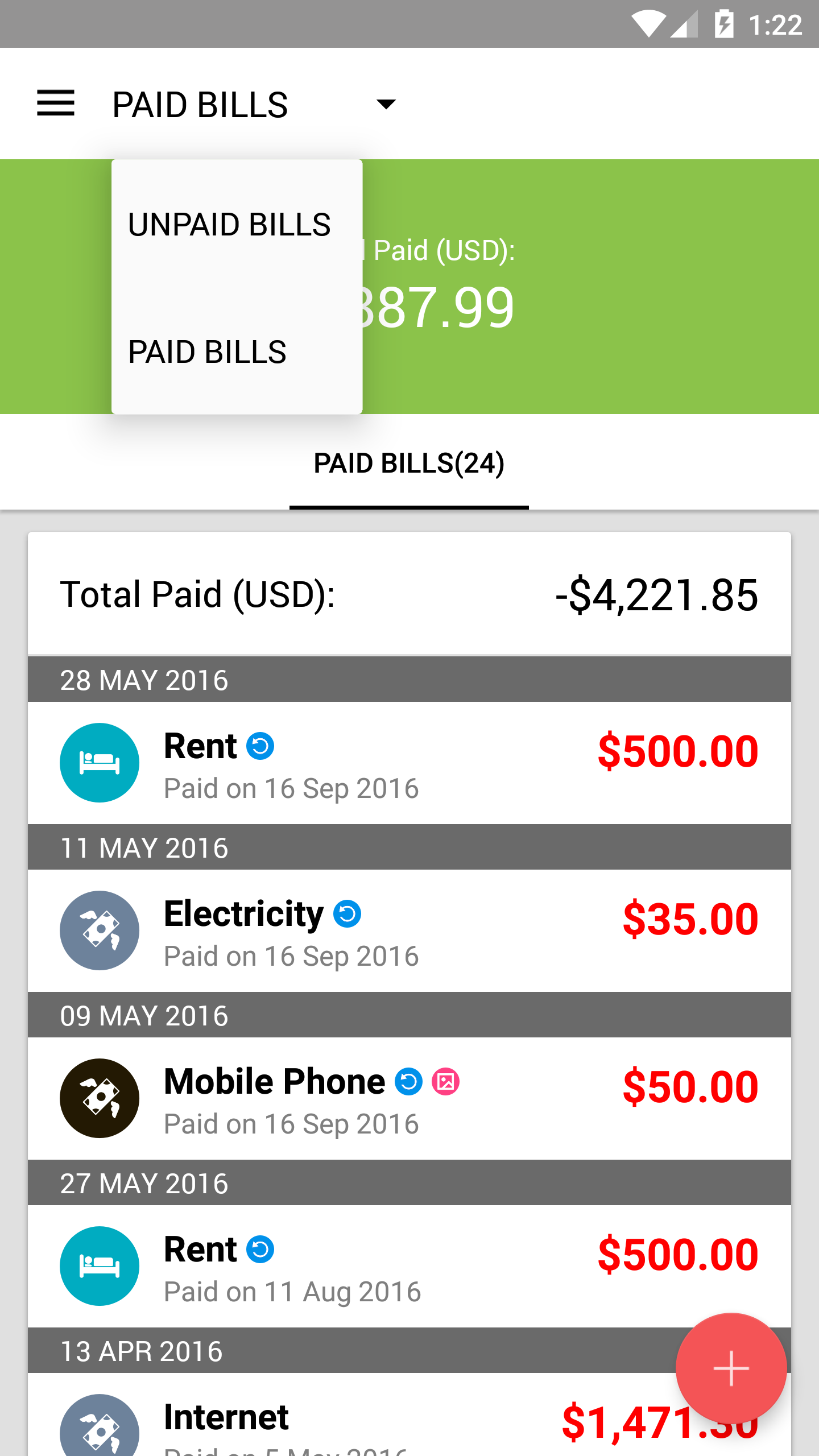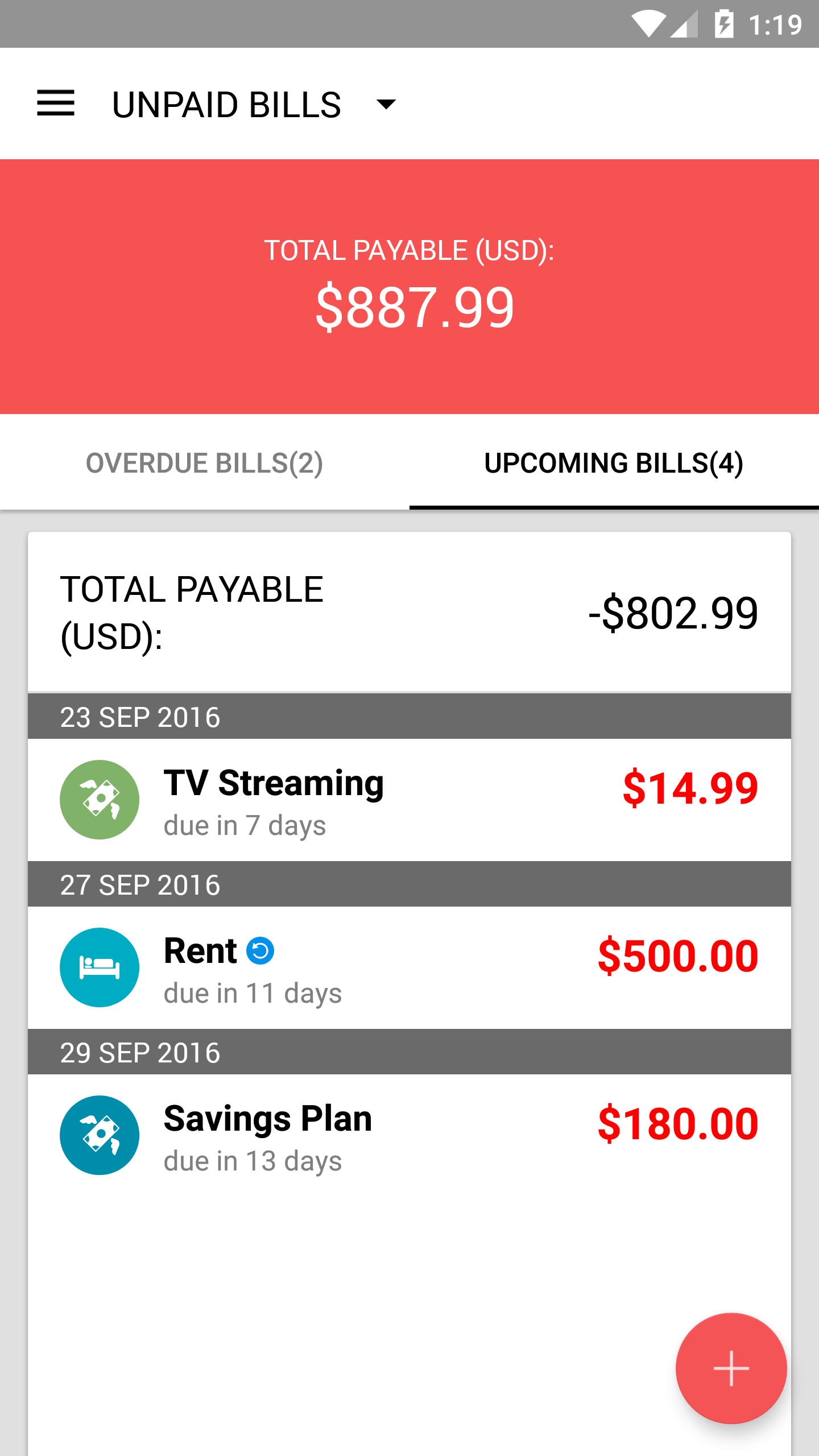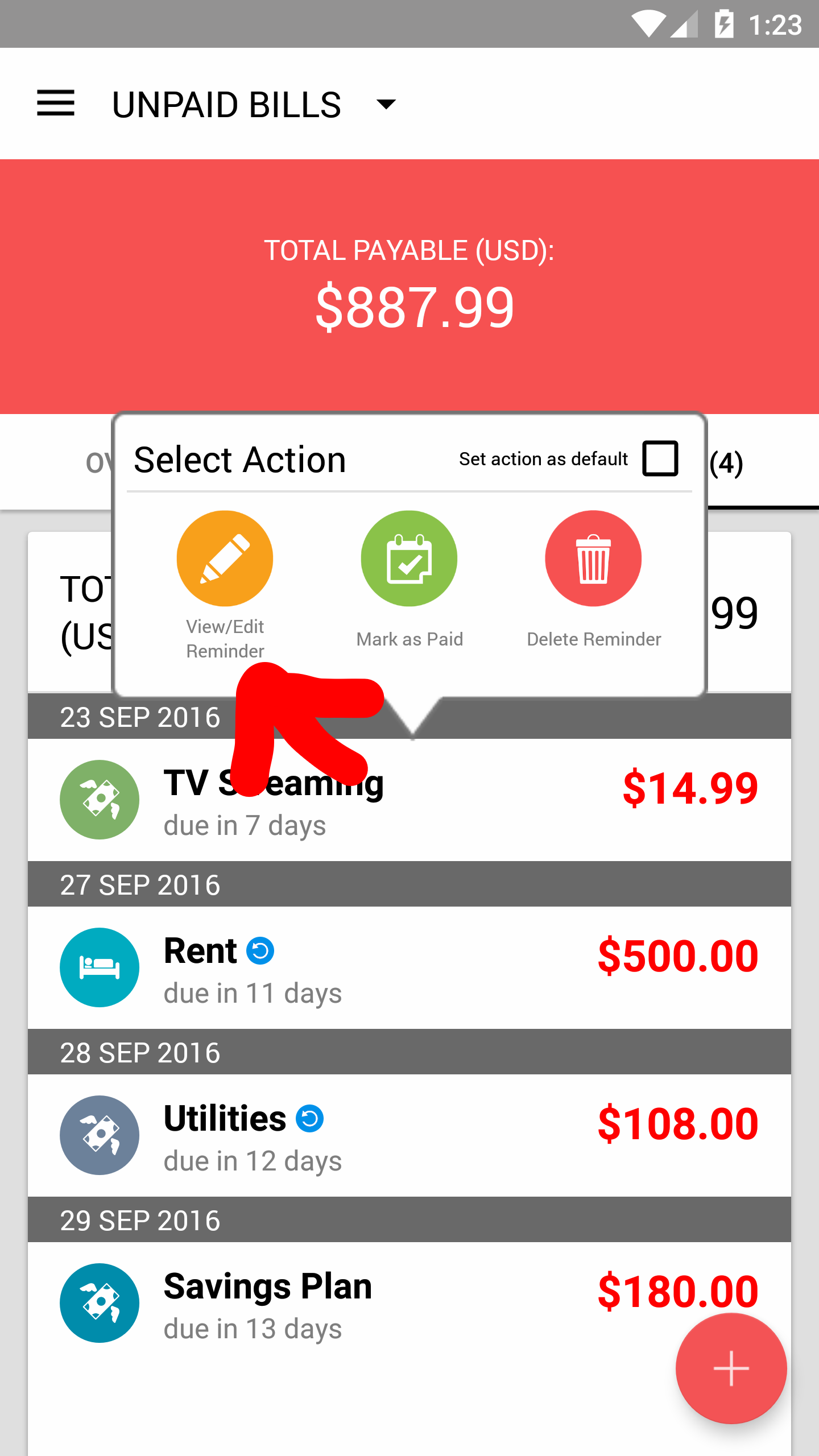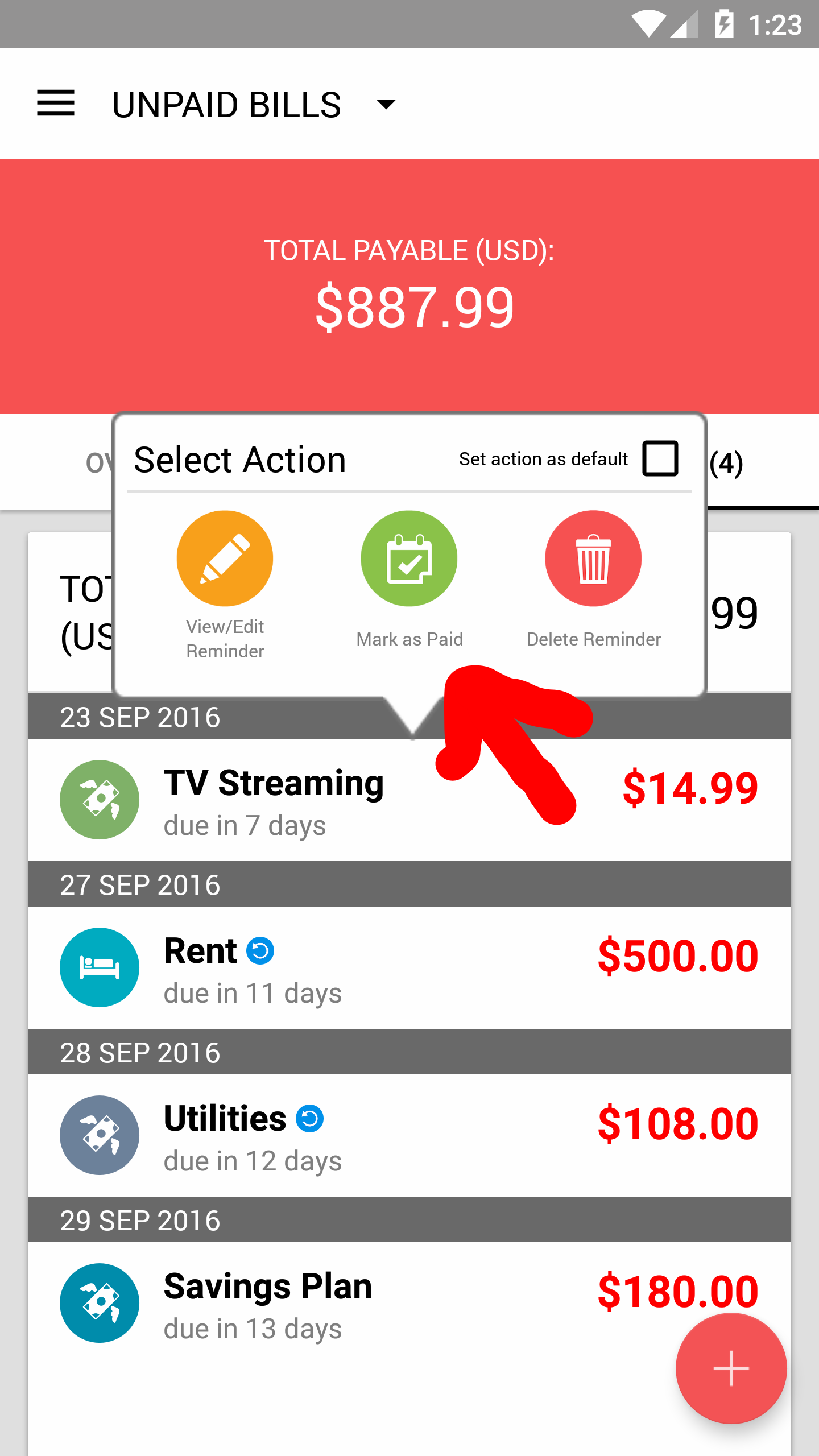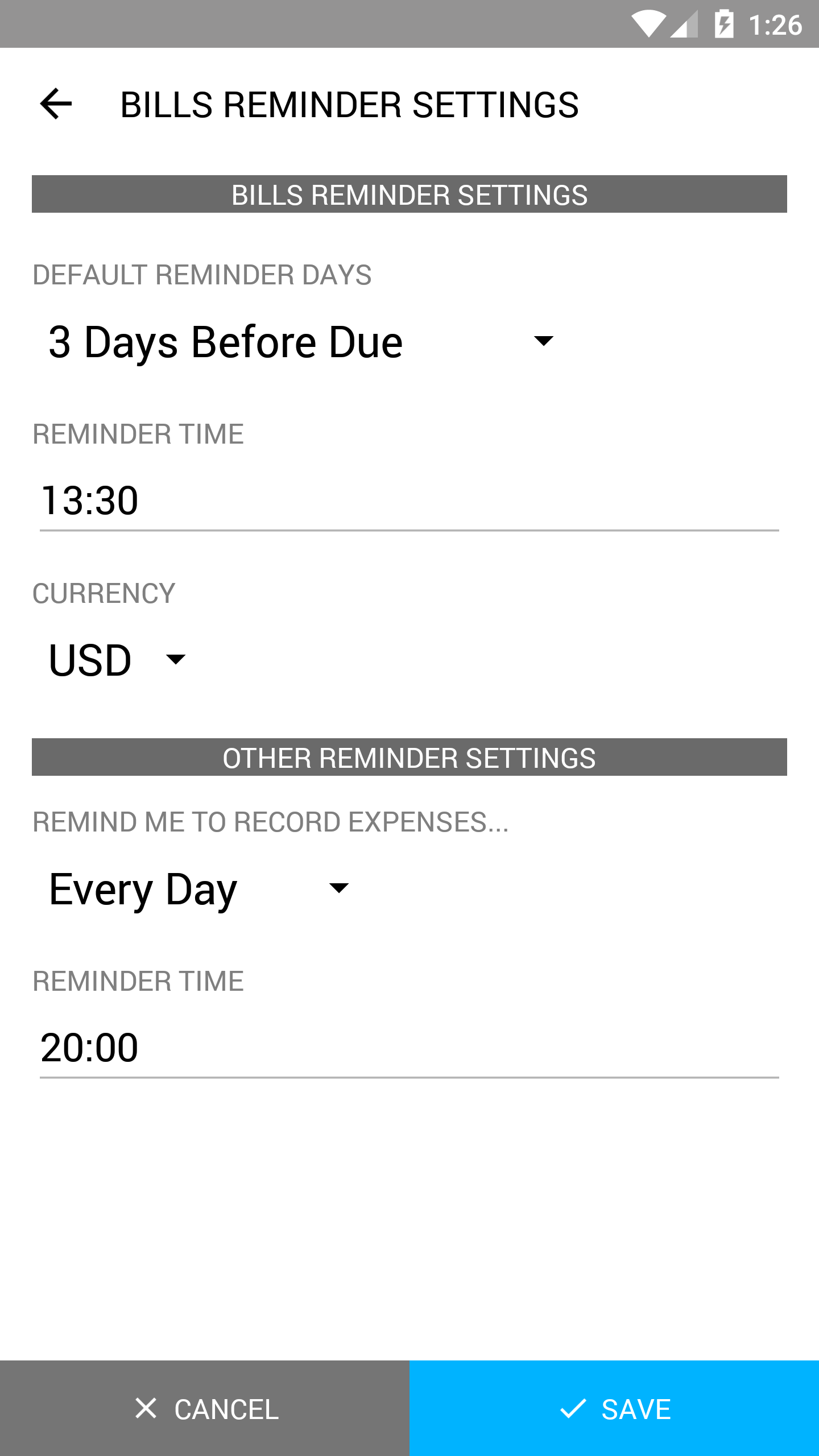Use Bill Reminders to avoid paying late fees!
Too many bills to keep track of? Expense IQ comes with a handy Bill Reminders function to help you keep track and remind you to pay bills before they are due.
Never forget another bill, and never pay those pesky late fees again!
Adding a Bill Reminder
Go to Bill Reminders section in Expense IQ, and tap on the red "+" circle to add a new Bill Reminder.
Enter the name of the bill reminder. This name will be used as the transaction name when you mark it as paid (more on this below).
Choose a category, enter the amount (you can edit the transaction amount before marking as paid too) and the next due date. Optionally, you can also include useful information such as account number under "notes".
Choose how many days before the due date to get reminded.
If the bill repeats, tap on "Repeats" and choose the repeating period. You can even customize the repeating period between a number of days, weeks, months, years.
Tap Save, and you're Done!
Bonus pro-tip: You can tap on "Payable" at the top action bar to change it to "Receivable" and "Transfer" too.
View/Edit Bill Reminders
To view paid bills, tap on "Unpaid Bills" at the top action bar and select "Paid Bills"
Under Unpaid Bills, you can view both overdue bills and upcoming bills by simply tapping on the respective tabs.
To view and edit a specific reminder, tap on a bill reminder, and tap on "View/Edit Reminder", and tap Save when you're done.
Marking a Bill as Paid
There are 2 ways to do this:
1 - Tapping on "Mark as Paid" in the respective notifications.
OR
2 - In the Bill Reminders section, tap on the bill you want to mark as paid and tap on "Mark as Paid"
Change the amount, date and account if required, and tap Mark Paid.
This will add the transaction to the account selected.
Changing Defaults
Under Settings > Reminder Settings, you can change items such as:
- Default days before due for notifications
- Default time to send the reminders
- Currency for Bill Reminders