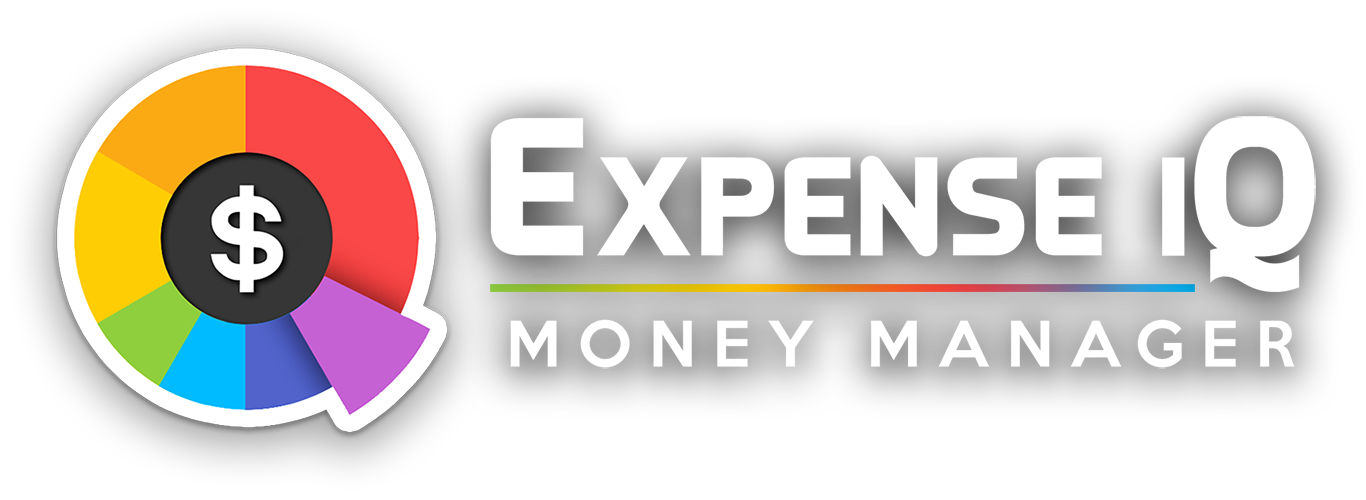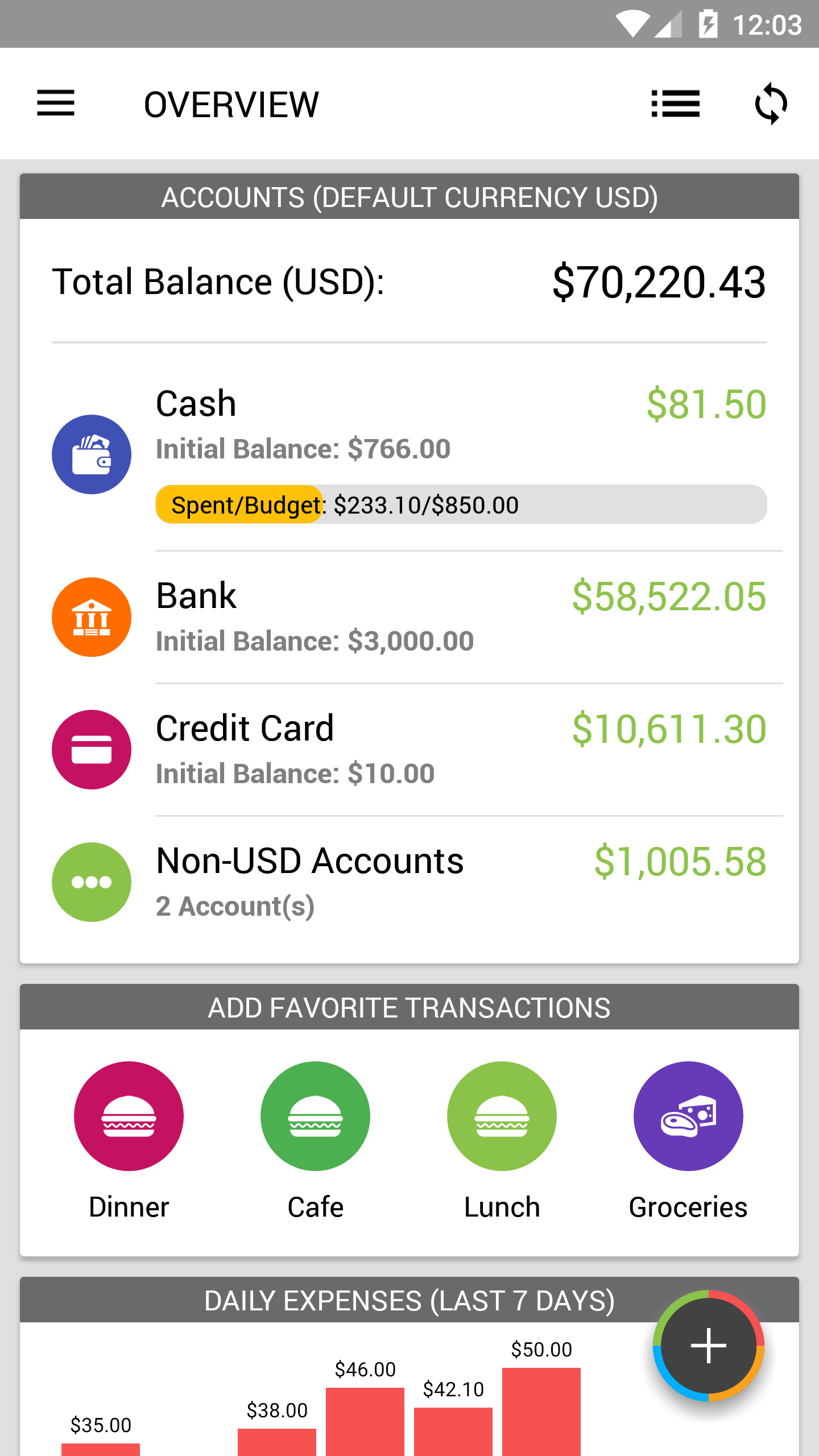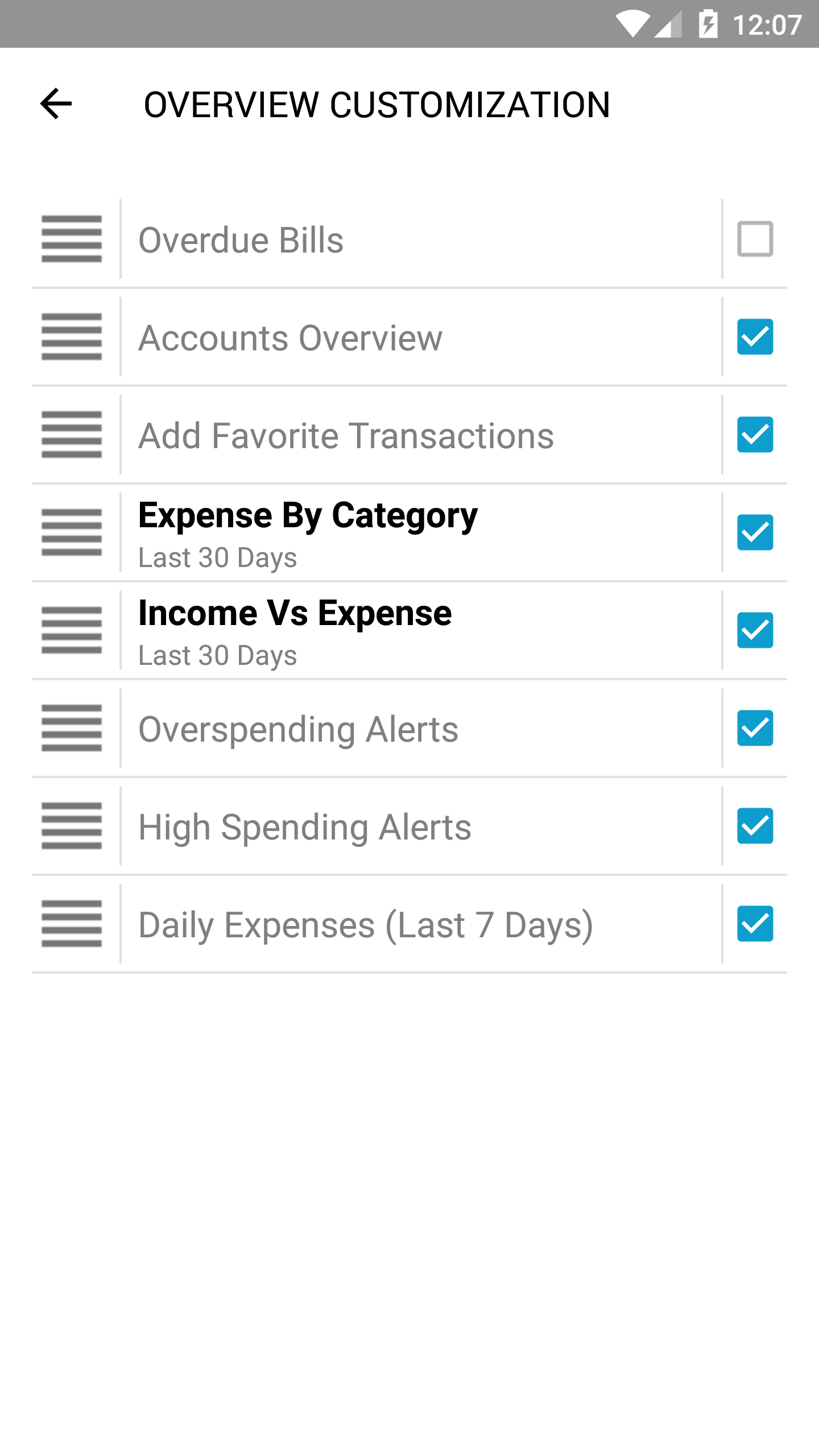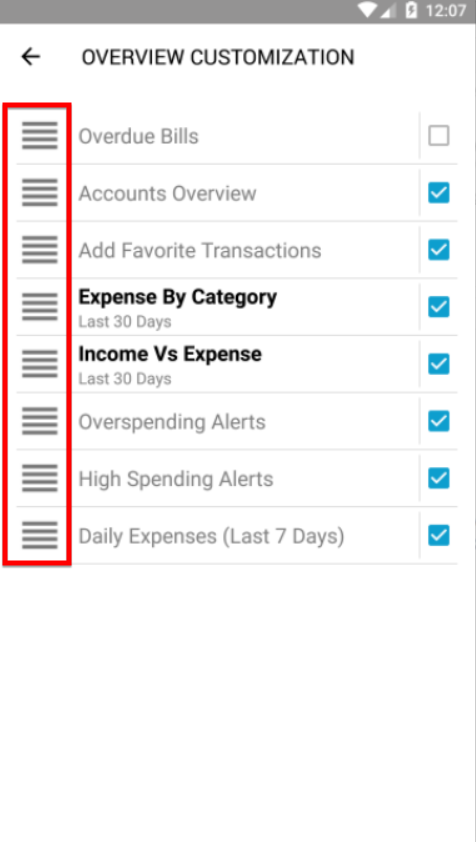Make your Overview Page yours
Each time you launch Expense IQ, you are always greeted by the handy and useful Overview page, giving you important summaries and alerts of your finances.
As every person's needs can differ, we want users to be free to customize the cards! Customize according to your liking - re-order cards, choose not to show certain cards or change the time period for some cards!
Card types available:
- Overdue Bills - This card will show only when you have overdue and unpaid bills. If you have already paid, tap to add the transaction!
- Accounts Overview - An overview of the balance(s) across your accounts
- Add Favorite Transactions - One-tap smart shortcuts to add transactions that you add often!
- Overspending Alerts - Shows the budgets that you have exceeded
- High Spending Alerts - Shows the budgets that you have spent more than you should and should try to control
- Daily Expenses (Last 7 days) - Your total daily expenses for the past 7 days at a glance
- Expense By Category - Breakdown of your expenses by categories
- Income Vs Expense - Summary of your income vs expense over the set time period
Start Customizing
Access the Overview Customization screen from either one of the two methods below:
Method 1 - Tap the Overview Customization icon on the top-right of the Overview screen
Method 2 - Go to Settings > Customize Overview Page
Managing Cards
Re-ordering Cards
Simply drag the cards in the list using the handles on the left to re-order them as you like!
Turning Cards on/off
To select what cards to show and what not to show, simply tick/un-tick each individual card to your liking.
Changing Time Period of Chart Cards
Among the cards there are some that have names in bold. This means that there are additional options for those cards!
Tapping on Expense By Category, for example, will show this popup that allows changing of time period range:
Change to any time period that you want by choosing from the dropdown list!